This is a feature request from Earnie. Here’s what he wrote:
As I use the same popupXpert amongst multiple of my wordpress websites, adding exempts of showing on post/page id basis won’t work for me. Can you add slug / permalink recognition?
As I don’t want to show on for example “/about/” or “/contact/”.
If you have a similar issue, the solution is now available.
How to customize a Form by URL?
If you go to the Form Creator now, you’ll see a new option called ‘By URL‘ (see arrow 1 below) .
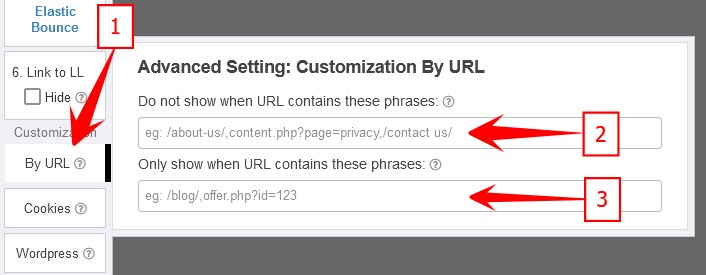
Click ‘By URL’. A form with 2 fields, denoted by arrow 2 and 3 above, will be shown.
Scenario #1 – Do not show when URL contains certain phrases
For example, if you do not want the Form to show when the URL contains /about/ or /contact/, enter
/about/,/contact/
in the (arrow 2) field.
(Note that each phrase is separated by a comma.)
Scenario #2 – Only show when URL contains certain phrases
For example, if you want the Form to show only if the URL contains /blog/ or ?r=, enter
/blog/,?r=
in the (arrow 3) field.
How the matching is done?
1) The system will match ANY part of the URL against the phrase.
For example, if your objective is to refrain the Form from showing in the ‘about’ page, which typically looks like this https://yourblog.com/about/, you should enter /about/ as the match phrase.
If you enter about, it will match all the URLs with ‘about’ in it, such as this:
yourblog.com/about-the-latest-traffic-system
2. The match is case insensitive.
This means if you enter /about/, it will match against https://yourblog.com/ABOUT/.
That’s all for today. Hope you’ll find this function useful.
I really ❤ this Leads Leap, success for all
How to I able to check if I customized Form 2 & 3 by URL right?
Run it for real. If it doesn’t work, it means customization is not done right. But bear in mind that you have to clear cache before running. Instruction on clearing cache is on the Form Manager page.
Hello Ken and Saturnino,
Many thanks Ken for your invaluable answer to Saturnino’s problem.
When a site or Url needs to be tested or if it is not opening correctly and successfully.
I found When using GChrome, I have been using GChrome “Incognito” page successfully.
You will need to copy n paste the problem Url into your GChrome browser bar to load.
The GChrome “Incognito” page can be found at the top right hand-side of main page by hovering your mouse on 3 Black Dots to show : “Customise and control Google Chrome” Click and then scroll down to “New “Incognito Window” click again , or use : Ctrl+Shift +N to open GChrome “Incognito” page and proceed.
I hope this helps
Regards
Joseph D.
Many thanks
Great idea… great feature…. thanks
Great feature, got to try it later
Thank you, Kenneth! I did customize URL
Excellent addition to the best platform online! Thanks, Kenneth!
Why I could not find the form creator? In order to customize URL.
The form creator is at https://leadsleap.com/popupxpert/. But if you want to create a Form, you have to start from the Form/Popup Manager in your account.
Hi there, Great job. Thank you.
Evette
Excellent addition Kenneth. LeadsLeap never stops to amaze me!
John
Great KENNETH. I love Leadsleap!
Another great add-on to LeadsLeap for building our list of subscribers.
Thanks, Kenneth. Not for only adding the feature, but in under 19 days after my initial request?! WOW! With more filtering features I wished for, and an excellent explanation how to use it. Speechless and grateful. True excellence. You gained another member for life.
I like the ways wich this program give to the customer ☺