We’ve added a ‘Loop Back’ option to SendSteed Email Series.
How It Works?
Say you’ve created a 5-part eCourse for your opt-in subscribers. Subsequently, you have prepared a series of follow-up emails.
Your email series may look like this:
Day 1: Part 1 of your 5-part ecourse
Day 2: Part 2 of your 5-part ecourse
Day 3: Part 3 of your 5-part ecourse
Day 4: Part 4 of your 5-part ecourse
Day 5: Part 5 of your 5-part ecourse
Day 6: Follow up email 1
Day 10: Follow up email 2
Day 15: Follow up email 3
Day 20: Follow up email 4
Day 25: Follow up email 5
Day 30: Follow up email 6
Day 35: Follow up email 7
Day 40: Follow up email 8
Day 45: ….
Day 50: …. (and on and on…)
Previously, you have to add more follow-up emails if you want to continue with the follow-up process.
But with the new ‘Loop Back’ function, you can simply do this:
Day 1: Part 1 of your 5-part ecourse
Day 2: Part 2 of your 5-part ecourse
Day 3: Part 3 of your 5-part ecourse
Day 4: Part 4 of your 5-part ecourse
Day 5: Part 5 of your 5-part ecourse
Day 6: Follow up email 1
Day 10: Follow up email 2
Day 15: Follow up email 3
Day 20: Follow up email 4
Day 25: Follow up email 5
Day 30: Follow up email 6
Day 35: Follow up email 7
Day 40: Follow up email 8
Day 45: (Loop back to Day 6)
On Day 45, the subscriber will automatically receive Day 6 email, then Day 10, then Day 15, until Day 40, then back to Day 6 again, infinitely.
With this, following-up is now truly on autopilot!
How To Use?
Go to Email Series, for the list you want to work with, add a new episode.
In the Email Editor, you will see a new option called ‘Action‘.
Click ‘Loop back‘.
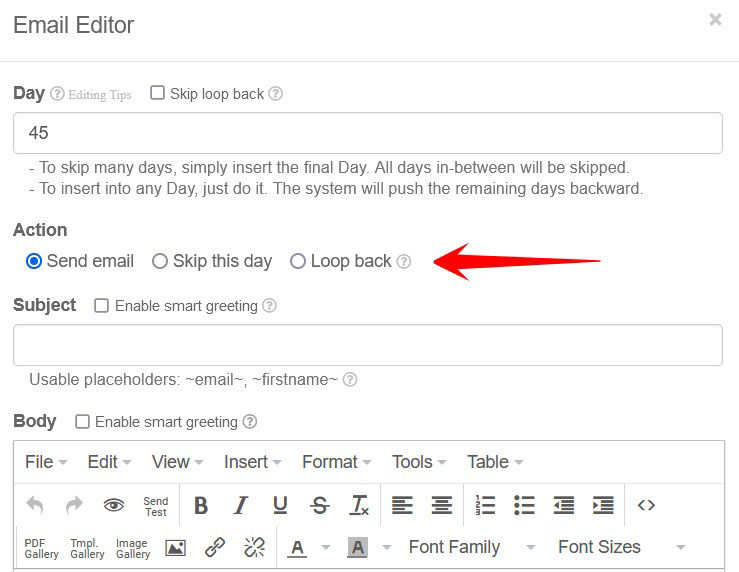
A Loop Back Day field will then be shown.
Enter the Loop Back Day. For example, if you want to loop Day 45 back to Day 6, enter 6.
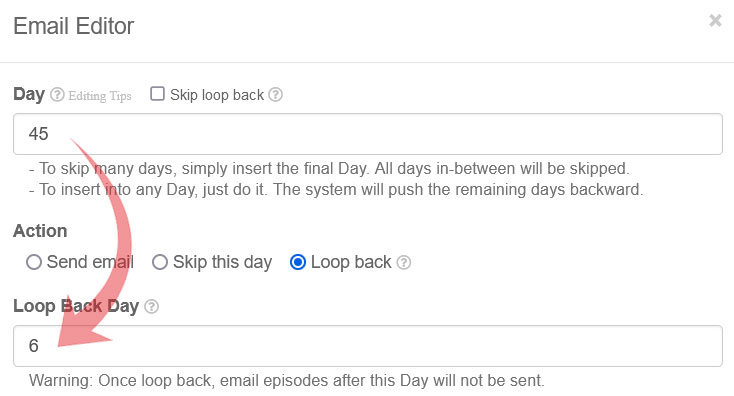
That’s it.
Skip Certain Days In Loop Back
What if you want to skip certain days in the loop back?
In other words, you do not want to re-send certain episodes.
A practical example is you’ve sent a free gift. You do not want to resend the free gift.
Using the illustration above in which we loop Day 45 back to Day 6, let’s see how to skip Day 15 in the Loop Back.
First, open the Email Editor for Day 15.
Next, click the ‘Skip loop back‘ option next to the Day label.
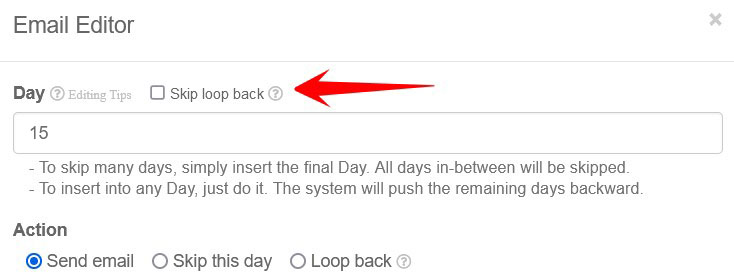
Done. Day 15 will now be skipped in the loop back.
Putting it all together, the above illustration basically loops the email episode on Day 45 back to Day 6, then to Day 10. On Day 15, the email is skipped. Subsequently Day 20 to Day 40 emails are sent. Finally on Day 45, the email loops back to Day 6 again and the process repeats perceptually.
A Word Of Caution
Exercise common sense when you use this function.
Surely you are not going to loop back a 5-part ecourse because it will be weird to keep on receiving part 1 to 5 again and again.
It is also not a good idea to loop back in a small loop. For example, you only have 3 follow-up emails and you keep on recycling the 3 emails.
If you have enough follow-up emails, loop back will look natural. Subscribers will feel that you are constantly in touch with them.
Whoa… Great feature! Always providing value and useful enhancements.
Very useful feature. Thank you!
This is really great Kenneth. I use to change the days of the subscribers so that they start the email series all over again. Now with this automated function, things getting more and more easier.. Brilliant!!
Fantastic — have thought about something like this before, although hadn’t thought about the “Skip” aspect. Well thought out. Definitely something I want to use.
Nice feature Kenneth. This is really set it and forget it automation and that’s great time saver. I like the tip at the end, about making your Subscribers feel like you’re constantly in touch with them. LeadsLeap is an outstanding service. Thank you for all you do for us.
Awesome new feature Kenneth! The mailing system is just getting better and better.
Much as we would like our subscribers to open every email we send them, in the real world this simply doesn’t happen.
We also know as marketers, that it can take several times of someone seeing the same message before they engage and take action.
So it will be interesting to observe how this new feature effects conversions and is especially useful for ‘evergreen’ type content.
Anything that is more ‘one time only’ in nature can be skipped on future runs, so yes, excellent work as usual Kenneth! Thanks so much for all you do for us :-)
Well said, Tony. Only ‘evergreen’ content should be recycled. Anything more ‘one time only’ in nature should be skipped.
I hope this message is clearly delivered to all members.
Coolio! Thanks Kenneth, great feature.
Kay
Love this feature – thanks Kenneth!!! Quality Quality