From time to time, we had members asking if they could show the data of a custom field in the email broadcast.
Due to the technical constraint of our database structure, we had to say ‘No’.
But now we found a way to do it without changing our database.
Today I will give you a walkthrough of how you can use Custom Field in your email marketing campaign.
Say you want to collect subscribers’ phone number. Then you want to inform them that you will be calling them at that number.
Below is how you’ll do it.
How To Set up A Custom Field In The Opt-in Form
There are several ways to set up an opt-in form. Here I’ll show you how to do it using our Page Builder. The concept is the same.
In the Page Builder, add a new input element by clicking arrow 1.
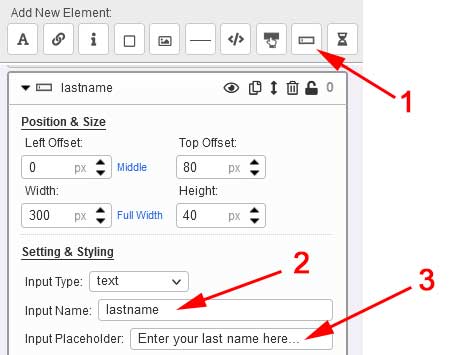
By default, the builder will add a ‘lastname’ input field. If ‘lastname’ input field already exists, it will add a generic ‘newinput’ input field.
Never mind the default Input Name, because you are going to change it.
Say you want to add a ‘phone’ input field, change the Input Name (arrow 2) to ‘phone’.
Next, change the Input Placeholder (arrow 3) to ‘Enter your mobile number’.
When done, you will have a form with an extra phone field like this:
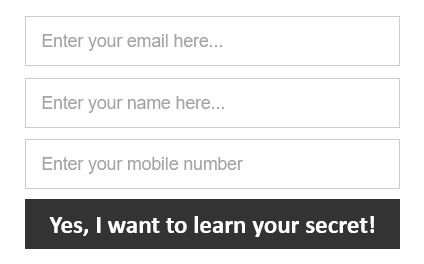
Where To See Custom Field In Your Subscriber List?
When someone enters a mobile number and opts in, you will see the info under the Custom Fields column (arrow 4 below) in your subscriber list.
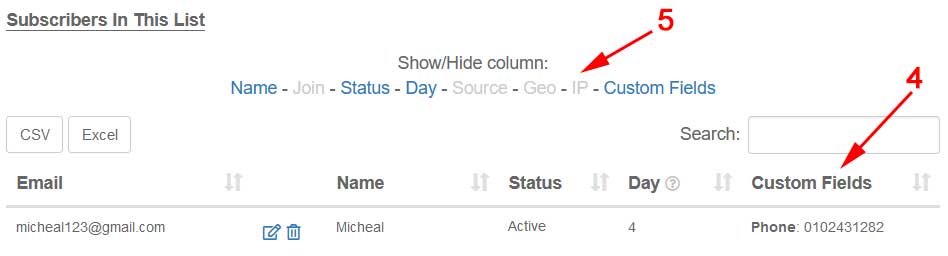
Please note that the Custom Fields may be hidden due to too many columns being shown. You may have to turn off some columns (arrow 5) to see the Custom Fields.
How To Show Custom Field Data In Email Broadcast?
Now, assuming you want to add the subscriber’s phone number in an email broadcast, all you have to do is add the following placeholder in the email message.
~custom.phone~
The email will look something like this:
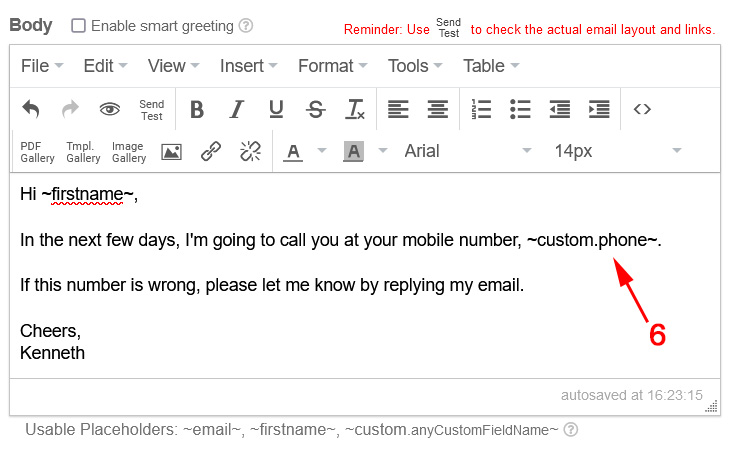
Generally, a custom placeholder is ~custom.anyCustomFieldName~. If the custom Input Name is age, the placeholder will be ~custom.age~. If it is mailing address, the placeholder will be ~custom.mailing address~.
You can have unlimited custom input fields.
How To Change Custom Field Data?
What if your subscriber inform you that his phone number is wrong?
Just change his phone number.
To do that, go to your subscriber list, look for his email and click the edit icon (arrow 7 below)

In the editor, you can change the Custom Field data (arrow 8 below).
I think I have more or less covered how you can use Custom Field. If you have other questions, please feel free to ask in the comments below.
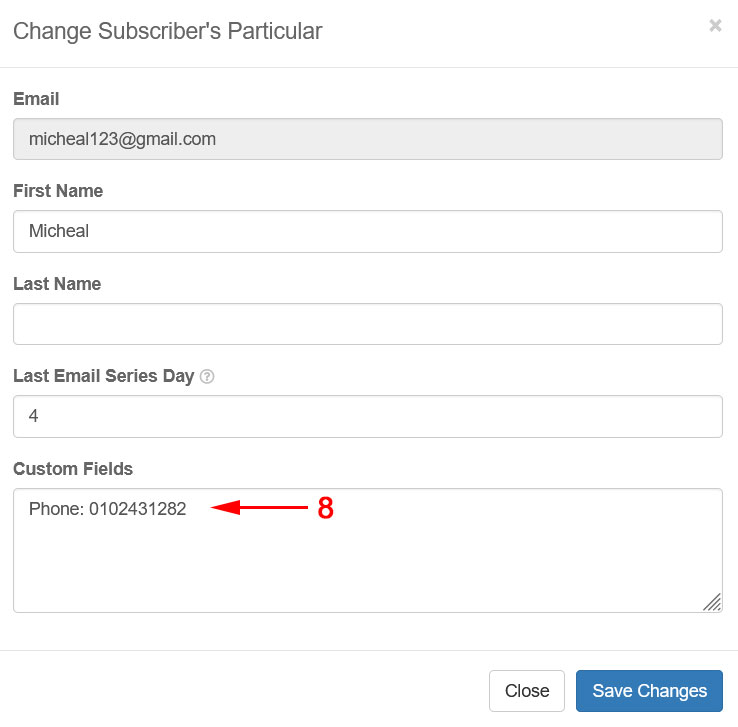
Oh yes, You have covered it “enough” to to get working with custom fields. A very nice and advanced addition to this already awesome platform and tool suite called LeadsLeap.
Thanks Kenneth!
Kay
Thanks Kay. Always happy to see you around.
Hi KENNETH. Thanks for all the support and help you provide us with. Thanks a million times.
My pleasure. :)
Great essential addition Kenneth!
Wonderful addition. Kudos!
How can i made money online on the true way , Please help on these advisement . Thanks
Most people who ask such a question are not serious about knowing the answer. Are you?
I am serious about making money . I am following your instructions to set up my site.
I actually have several new Custom Fields in my form, but I can only see the first one answered in the Custom Fields box mentioned above. Is there another way I can ALL the answers my subscriber adds to the various fields?