We’ve just released a new function called ‘Set‘ in our Page Builder.
The idea was inspired by our veteran member, KASH, who needed a way to save a group of navigation links so that she can insert the same group of links into other pages.
Typical usage includes:
- header/footer design that you commonly use for different pages,
- proprietary opt-in form you’ve created and plan to reuse,
- bulleted texts,
- video template,
- and any other proprietary designs you have created and often use again and again.
The Solution…
The solution is a function called ‘Set‘.
A Set is basically a group of Elements inside a Row/Column.
If you are new to our Page Builder, the idea of Element, Row and Column will make no sense to you. So if you are new, just know that it is possible to save some part of your page design and use it again and again.
Back to those who know what are Elements, Row and Column, you can now save all the Elements inside a Row/Column as a Set and insert that Set into other Rows/Columns in any other Page.
How It Works?
Let’s say you want to save the following opt-in form design for future use.
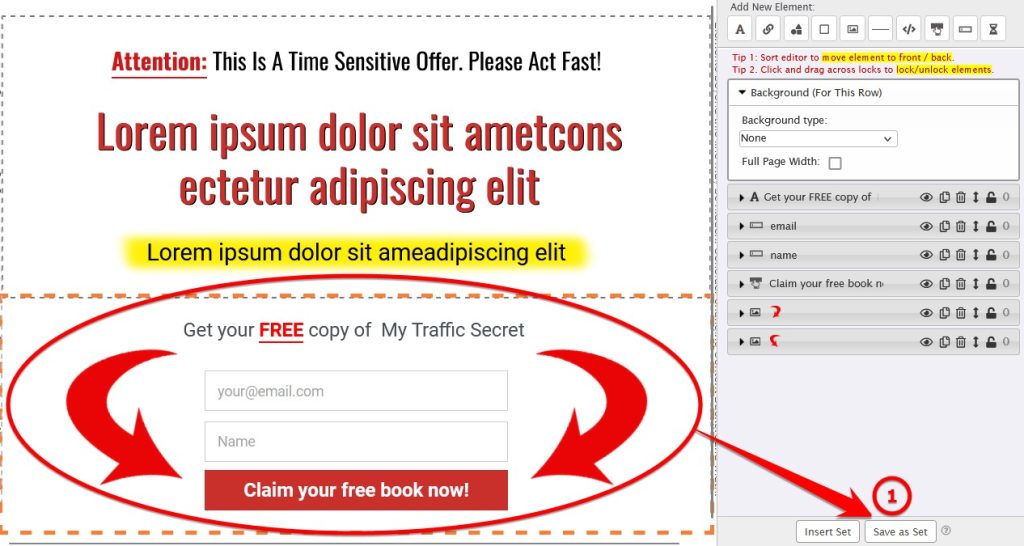
Follow these steps to save:
- Click anywhere in the row/column that you want to save. The row/column will be highlighted with orange dashed border.
- Click the ‘Save as Set‘ button (arrow 1).
- Enter a name for the set and save.
That’s all.
All the Elements in the row/column will be saved.
To insert a saved Set, click the ‘Insert Set‘ button (arrow 2 below), then click My Sets (arrow 3).
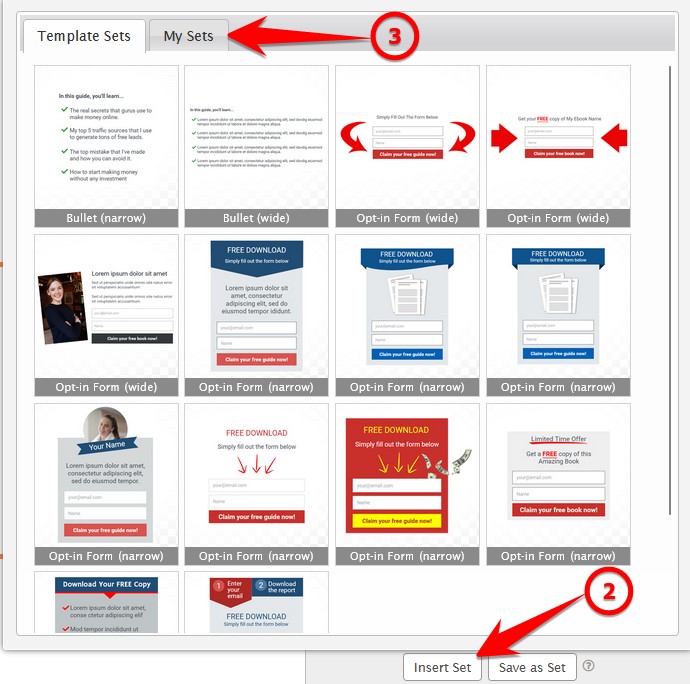
Template Set
As you can see from the above screenshot, when you click Insert Set, you will see a collection of template sets that we’ve already saved for you.
Let’s say you want to add a bulleted list into your design, instead of creating everything from scratch, you can simply go to this Template Set and insert a bulleted list template.
Important Reminders
If you plan to use the Set function, take note of the followings:
- When you save a Set, EVERYTHING in the row/column will be saved. Make sure that you clean up the row/column before saving.
- Group all the elements together, preferably in a layer that you seldom use, such as 9. This will make future moving of an inserted Set easy.
If you are new to grouping, below is an illustration of how to group and change the group layer.
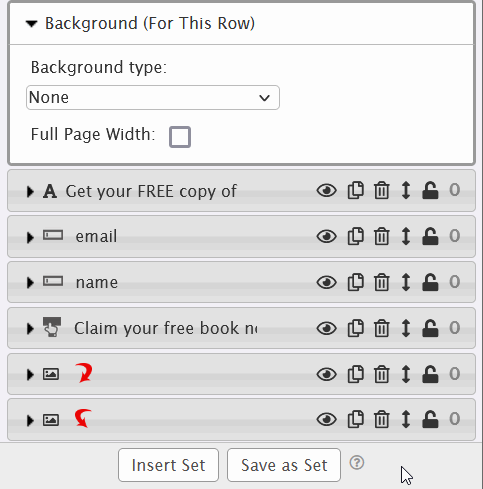
Give the Set function a try. Let me know what you think in the comments below.
Nice tool to have when trying to learn this list thing.
Thank you 🙏 very much
Thanks
Thank you it’s me bro and so excited to member
Good deal Thank you so much Ronnie Bentley
Thank you so execite!
First of all I say thank for giving me an opportunity to prove myself. 2ndly may I succeed. I try my best. Thank.
Thanks ver y much for work done
Nice
Very useful and time saving function. Thank you.
Thank you 🙏 very much
Thank you 🙏 I look 👀 forward to the challenge
I wanted to be able to do this a few days ago because I wanted the same Headings on different Pages, this is going to make it possible, brilliant!
Very cool. Thanks Kenneth. This is a great way to do some branding too, just a thought.
I get it, very cool and look forward to using it 😊
Thanks for always updating us.. It’s good to know that you always have new things always
Brilliant Stuff, can save us a lot of time aggregated.
One more step towards efficient time management.
Thanks,
Kenneth
Thank you for continuing to update LL for us.
Perfect, thank you!
woooo thank you so much kash for suggesting idea this is awesome and thank you for approving it always coming through
This is such a great feature! It’s going to save me so much time! Thank you so much Kenneth. Leadsleap just constantly gets better and better all the time!
Edward
hi need help to i can upload i do not know what or how to do it pls help me or teach me what to do
Glenn, please open a support ticket.
Extremely happy with new addition
Thank you Kennet, I appreciate all the guidance, since there is so much to learn…
This is yet another piece of brilliance.
I think it’s nearly time to dump every other platform and concentrate on LeadLeap.
That only things I need elsewhere is a membership function and an affiliate tool for my products.
Nice feature. Will enable uses to link multiple pages and give a uniformity to those pages. 👍
A very cool feature indeed.
This will help all the members a lot.
Hearty thanks for that.
Great!!!!!!!!!! I just need to recall about using it hahahahahahahaha
This is awesome
Excellent idea! I can see where this will be a big time saver.
I guess it’s safe to say that I’ve come full circle…, a lot of goodies here, whew!
One thing I love about leadsleap is it’s ALWAYS improving!
I want to say thank you to the system who gave me the opportunity to write something.This is very first I really write
Thank you and mahalo.
This will help a lot thank you
thumbs up
thank you friend
Thanks, this will help
I have never done this but it seems pretty explained to follow.
This is amazing thank you so much!
Hi. Just wanted to say thanks, this is alot of information to take in, and the exiting part is putting it all together🤣, I am grateful for the opportunity, it’s like going to school for free!😁
Thanks for the lesson I’m a newbie but fast learner especially w the set.button
Thank you for sharing helpful information. Appreciate your post.
Like I said I am a newbie and have alot to learn. This will be exciting. Love learning,slow at it but slow is worth it. Thank you leadsleap