Recently, there have been more requests for Tag Automation.
For those unfamiliar with SendSteed Tag, it allows you to add Tags to any subscriber. You can then send an Email Broadcast based on these Tags. Specifically, you can target broadcasts to those with certain Tags or without certain Tags.
Previously, there were several ways to add Tags. You can learn about all the methods in our Tutorial by searching for ‘Tag’. Most of them are manual ways.
Now, you can automatically add Tags to a subscriber based on the following events:
1) When an email is sent to the subscriber. (Introduced today.)
2) When the subscriber opens the email. (Introduced today.)
3) When the subscriber clicks a link in the email. (Re-introduced. Previously known as ‘Link To Tag’.)
Possible Usage Scenarios
Scenario #1: You add a tag to those who have received the last Email Episode. Then you can send a broadcast email to those who have completed the Email Series.
Scenario #2: You add a tag to those who have opened a broadcast. Then you can send another broadcast email to those who haven’t opened the previous broadcast.
Scenario #3: You add a tag to those who click a link. Then you can send broadcast emails to those who have clicked.
How To Add Tags When Sent, On Open, and On Click
In the email editor of Email Episode and Broadcast, you will now see the following ‘Tagging Options‘:
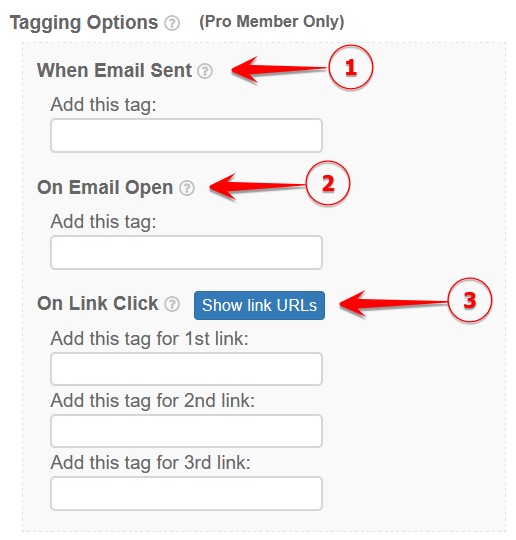
Adding a tag When Email Sent (arrow 1) and On Email Open (arrow 2) are straightforward. Just enter the tag and save the changes.
Adding a tag On Link Click requires some explanation:
You can attach a Tag to only the first 3 links in your email, including the links in the Email Signature. To find out which are the first 3 links, click the ‘Show link URLs‘ button.
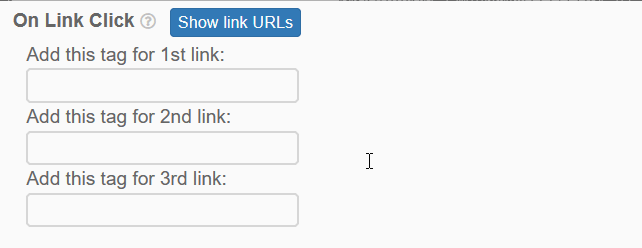
Be reminded that the first 3 links include the links in the Email Signature. For broadcasts, if multiple lists are selected, ‘Show link URLs‘ only checks the Email Signature of the first list. You will have to manually check and ensure that there are no conflicts in other lists. If you are not sure, DO NOT attach a Tag to the link in the Email Signature.
Note that Add Tag On Click is not a new function; it was previously known as ‘Link To Tag‘. Only Add Tag When Sent and Add Tag On Open are new. We have now grouped all of them under one function called ‘Tagging Options‘.
That’s wonderful, thank you for the update, Kenneth!
This is great, thanks!
This is a fantastic update Kenneth, thank you :)
I can’t wait to start using it, this is all new to me, Thank You
Wow…
that’s a great feature.
Never regret my membership here.
Thanks Kenneth
Brand spankin’ new to me but I wondered how to do it for YEARS.
Thanks Kenneth
This is a very nice addition!
I will be using Scenario #1
Thanks Ken
This is something new. I have to see how it is used. Anyone who knows it better, let me know.
This is great well love that
Always thanks
Kenneth, that’s fantastic! Thanks for the update!
Great addition, thank you for update, Kenneth!
Thank you Kenneth. This is another excellent benefit of Pro-membership. But LeadsLeap is a great asset even as a free member.
Good stuff ! Another pro feature added.
Sounds like an upper class invention
Do the tracking links work if the subscriber clicks the link in the verification page to open the email instead of opening it from their email account and then clicks the links in this page?
Yes, it should.
I tested it and when I clicked the link in the verification page to open the email and then clicked a link in the email it didn’t show up in the list manager under tags that I clicked the link.
It only showed if I went into the actual email.
I’ve checked the welcome email, both the ‘view online’ option and in the email.
Welcome email ‘in the email’ works as expected.
The ‘view online’ version didn’t work, due to a missing parameter.
I’m sorry that I didn’t discover this issue earlier. The issue has been fixed.
Thank you.